こんにちわ(^^)
ティズムコミュニケーションズの鈴木です。
“現場で使える即テク”を担当します。
データセンタや、お客さま環境で、「CSV形式のログを見たい!」って時が多いと思います。
メモ帳だと、見づらいんですよね。
エクセルや、秀丸エディタとかがあれば簡単に見られるのですが
本番環境などで、そういったソフトウェアを入れてる環境って少ないと思うんです。
そんなときに使えるPowerShellテクニックをご紹介します。
PowerShellを起動して、以下のスクリプトを実行します。
Import-Csv <filename.csv> | Out-GridView
すると・・・
こんな感じのCSVファイルが・・・
PowerShellのGrid-Viewで読み込んだCSVファイルを分かりやすく
表示してくれます。
なんと、表示だけじゃなくてフィルタリングなんかもできるんですね。
ちなみに、上の例だと文字コードがUTF-8であることに限ります。
SJISなんかの場合は、Get-Contentを使えばばっちりですね。
Get-Content <filename.csv> | ConvertFrom-Csv | Out-GridView
この記事を書いた人

- IT業界に来てはや15年。
プログラムとか、スクリプトをゴリゴリ書くのが趣味です。
この人が書いた最近の記事
 Network2019年10月8日FortiGateを導入しました。
Network2019年10月8日FortiGateを導入しました。 Windows2015年3月26日TeraTermの便利な機能 ~ログ~
Windows2015年3月26日TeraTermの便利な機能 ~ログ~ Windows2015年3月23日Out-GridViewでCSVファイルを開く
Windows2015年3月23日Out-GridViewでCSVファイルを開く
- 投稿タグ
- PowerShell, 現場で使える即テク

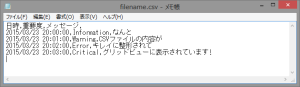
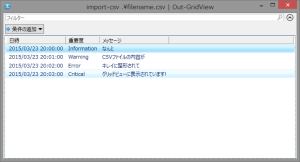
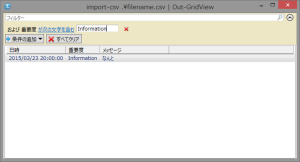




Here s the result. The grid that Out-Gridview generates includes features for searching and filtering, and sorting.
One of the easiest ways to display complex data is to use the Out-GridView cmdlet. You can launch it from the console or any UI.
I created a form with a Start button and put the command that calls Out-GridView with my CSV data in the button s Click event. Notice that I m not assigning the data to any element in my form, because the grid view is external; it displays in a separate window.